Jumat, 04 Maret 2011
WordPress Easy Paypal Payment or Donation Accept Plugin
Diposting oleh
ayo Indonesia
"WordPress Easy Paypal Payment or Donation Accept Plugin’ is an easy to use WordPress plugin to Accept Paypal payment for a service or a product or Donation in one click. Can be used in the sidebar, posts and pages.
After receiving numerous requests, I have added multiple currency support and a donate button option to this WordPress plugin. See the change log section below. Now WordPress admins can configure this plugin with a ‘Donate’ button to receive donations through PayPal. If you want to accept payment for products and want shopping cart functionality then check the WordPress Simple Paypal Shopping Cart plugin. If you are just after a simple donation only plugin then check out the WordPress Simple Donation Plugin Page.
A while back I was looking for a WordPress plugin to use on one of my sites to accept payment for a simple service without the Customers having to log in to my site or become a member and stuff. I couldn’t find a simple enough WordPress plugin that does the job so I wrote one myself. One of my friends used it and suggested that I should make this plugin available for others to use. So I tidied up some code and decided to release it.
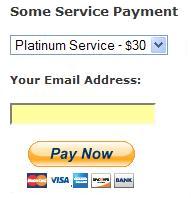
Plugin Screenshot
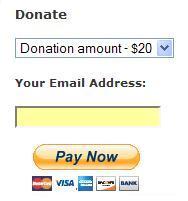
The Plugin can be configured to accept payment for a service or a product in one click. See the screenshot for example: The Plugin can also be configured to accept donation too. See the screenshot for example.
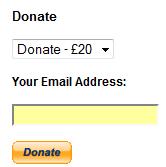
Donation with Other Amount
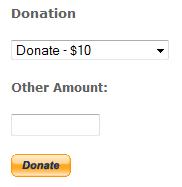
This plugin does not give you a shopping cart or e-commerce functionality. Those features may be added in the future releases. Check out the WordPress Simple Paypal Shopping Cart plugin, If you are looking for an e-commerce plugin for your WordPress site.
Installation
1. Unzip and Upload the folder ‘WP-accept-paypal-payment’ to the ‘/wp-content/plugins/’ directory.
2. Activate the plugin through the ‘Plugins’ menu in WordPress.
3. Go to Settings and configure the options eg. your email, Subject text etc.
4. Add the following trigger text to a post or page where u want it to appear in HTML view or use the Widget. see the Usage section for more details.
Usage
There are three ways you can use this plugin:
1. Add the following trigger text to a post or page in HTML view.
2. Call the function from a template file:
3. Use the ‘WP Paypal Payment’ Widget from the Widgets page.
2. Call the function from a template file:
3. Use the ‘WP Paypal Payment’ Widget from the Widgets page.
This Plugin in Action
If you like this plugin then support my coffee habit by buying me a coffee. You can also see the Plugin in action too.
Download Latest Version (v2.4)
Download the Plugin.
Change Log
- Version 2.4
- Fixed an issue whereby the decimal numbers were getting stripped from the paypal payment amount.
- Version 2.3
- Added the optional “Other Amount” donation capability
- Added a “Return URL from PayPal” field.
- Made the Reference Text customizable and optional.
- Some widget display tweaks.
- Version 2.2.1
- Removed the link to settings option from the widget panel.
- Version 2.2
- Added multiple currency support.
- USD US Dollar
- GBP Pound Sterling
- EUR Euro
- AUD Australian Dollar
- CAD Canadian Dollar
- NZD New Zealand Dollar
- HKD Hong Kong Dollar
- Added Multiple Button Types.
- Pay Now button
- Donate button
- Added multiple currency support.
- Version 2.1
- Added Widget Support.
- Added more payment options (up to six).
- Fixed up some minor ‘html’ bugs.
Feel free to leave your comments. I like comments .
Additional Documentation
How to collect the Shipping Address from the customer
You don’t really need to collect shipping address from the customers manually as they can specify a shipping address when paying on PayPal. So this is how it works:
- A customer clicks on the Pay Now/Buy Now button and goes to paypal to pay for the product or service.
- The customer fills in the credit card details or logs into his/her paypal account and reviews the order
- Now before hitting the “Pay Now” button the customer can specify a shipping address by clicking on “Change Shipping” that is shown below the default shipping address.
- After payment, PayPal will send you a payment confirmation email which will have this postal address so you can ship the item.
If you need help wth this plugin (such as additional currency support etc) or if you find an issue with the plugin then leave a comment and I will try to address it as soon as I can and don’t forget to check out the WordPress Simple Paypal Shopping Cart plugin WordPress Donation Plugin which also allows you to sell proucts and services sitewide and has shopping cart functionality or the which allows you to receive donation.
Blog Archive
-
▼
2011
(496)
-
▼
Maret
(162)
- Remeh dan Kerdil
- Artikan Sendiri Maknanya, Saya Juga Bingung.......
- Memberi PASSWORD pada folder dengan dan tanpa soft...
- Facebook Mobile Prompt Feed XSS (Cara Iseng Ngerja...
- Membuat burung twitter terbang di blog - Floating ...
- Cara mengawasi facebook pasangan kita dengan multi...
- Solusi Buka Facebook di blok IT dengan browsing am...
- cara iseng promosi web atau blog di salingsapa.com
- Daftar Web Penyedia Jasa URL / Link Shortener
- Simple Javascript Floating Image, Object, Avatar,...
- Free download SLANK mp3 Full All album
- Domain Dot TK saya tiba-tiba menghilang
- Metode Kepahlawanan
- RW KESEDIHAN RT KEBUNTUAN
- Fake Mailer / Fake Email Sender / Email Palsu
- DARI HATI KE HATI
- Apa Besok Pagi Kita Belum Mati ?
- Sistem Nilai Apakah yang Kita Pilih
- Menghapus Blog Yang Kita Ikuti (Follow)
- Files And Archives of p4r46hcyb3rn3t
- Kenapa Saya Gagal Blogging?
- Islam itu tidak menyakiti siapa-siapa
- Pekerjaan Yang Mulia
- Kepada Siapakah Engkau Mengeluh?
- Dua Manusia Super Di Pinggir Jalan
- Saatnya Untuk Pulang
- Saya Anti Demokrasi.....!!!
- Manusia Bukan Tandingan Setan
- Kita Adalah Bangsa Yang Memang Tidak Perlu Rajin
- Ketika Gandhi Kehilangan
- Modal Utama Manusia Untuk Menjadi Muslim Bukan Al ...
- Bakwan Jengkol
- 10 Tips untuk Blogger Pemula
- Meningkatkan Pendapatan Adsense Anda
- Memasang Iklan Google Adsense Di Blog Bahasa Indon...
- Hikayat Bukit Tengkorak
- Namanya Melisa
- Saya Jadi Apa, Bukan Karena Ingin
- Kebenaran Dibalik Sebuah Berita
- Apakah Kita Sudah Assalamu'alaikum Wr. Wb.
- Cara Menghapus Crawl Error Dengan Webmaster Tools
- Langkah-Langkah Membuat Website
- Panduan Google Website Optimizer untuk Split Testing
- Panduan / Tutorial Menggunakan Google Adwords
- Dapatkan Pay Per Lead $5 dari Nifty Stats
- Cara Membuat Rekening PayPal-100% Gratis
- Belajar Tools dan Tips Google Adsense
- Apa Arti Sebenarnya Bisnis Online itu?
- Macam-Macam Program Affiliasi Website
- How to Make Money From Your Website
- Social Widget [Twitter, Facebook & RSS Feed] Plugi...
- Top 15 WordPress SEO Plugins for 2010
- 10 WordPress plugins to work with images
- Akismet Key and How to Resolve Akismet Detected Pr...
- Cara Promosi Blog Anda
- Cara Mendaftarkan Blog ke Search Engine
- Membuat Website Search Engine Friendly
- Using the Joomla! Contact Component
- Tutorial Joomla – Using the Media Manager for File...
- Tutorial Template Joomla
- Joomla: Bagaimana Menghilangkan Jcomments Footer Link
- JComment: Fasilitas Komentar Joomla yang Simple ta...
- Joomla : Ubah Favicon Joomla Sesuka Hati
- Membuat Domain Dot Com dengan Blogspot
- Cara Daftar Gratis Domain di Web.Id
- Daftar Domain Gratis dari dot Tk
- Membuat Domain Gratis di CO.TV
- Daftar Penyedia Domain Gratis
- Cara Membuat Daftar Isi dan Sitemap Blog WordPress
- Cara Membuat Daftar Isi pada Blog WordPress
- Membuat file Robots.txt di Worspress
- Membuat Sitemap pada Wordpress
- Membuat Artikel Terkait (Related Post) pada Blog W...
- Cara Memasang Iklan di Dalam Postingan Blog WordPress
- Membuat Link Di Wordpress
- Membuat Iklan Melayang (Floating) di WordPress
- Cara Instalasi WordPress Di Local Host
- Instalasi CMS WordPress Pada Server Hosting
- Cara Daftar di Domain Gratis, Free Domain, Free DN...
- Pengaturan DNS Pada Domain CO.CC
- Membuat Website Atau Blog Gratis Penghasil Uang
- Platinum SEO Plugin-The Ultimate WordPress SEO
- Membuat Album Foto pada WordPress CMS dengan Plugi...
- Cara Optimasi Blog WordPress Bagi Pemula Dengan Pl...
- Tips Untuk Free Web Directory
- How to Activate Akismet to Your WordPress Blog
- 9 Anti Spam WordPress Plugin
- Optimalisasi WordPress untuk Mesin Cari
- Cara Mudah Membuat Blog WordPress Terkenal
- Plugin to Speed Up Your WordPress Site
- WordPress Optimization for Better Performance and ...
- WordPress Easy Paypal Payment or Donation Accept P...
- Activate Our WordPress RSS With Feedburner
- Tutorial Daftar Hosting Gratis DI FREEHOSTIA
- Instal Wordpress di Hosting Byethost
- Beware Free Hosting With 000WebHost.com
- Panduan mendaftar Hosting di Hostgator
- Tutorial Membuat Domain Gratis .CO.CC
- Tutorial Membuat Hosting 000webhost
- What Is Website Webhosting
-
▼
Maret
(162)