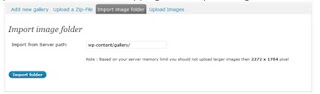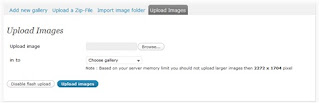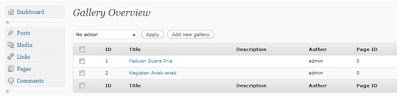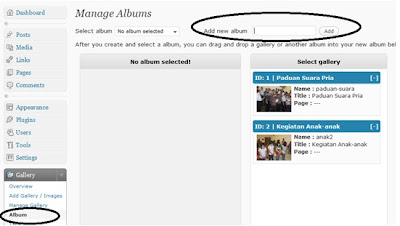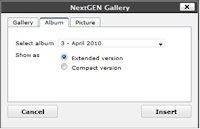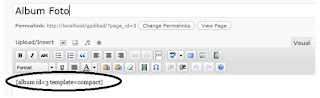Tampilkan postingan dengan label plugin. Tampilkan semua postingan
Tampilkan postingan dengan label plugin. Tampilkan semua postingan
Sabtu, 05 Maret 2011
Social Widget [Twitter, Facebook & RSS Feed] Plugin WordPress
Diposting oleh
ayo Indonesia
Beberapa hari yang lalu ada yang mengirimkan sebuah email pada saya. Dia menanykan plugin apa yang saya gunakan untuk menampilkan My Social Network yang saya taruh di sidebar. Dari awal menemukan plugin ini sebenarnya sudah saya kira akan ada yang tertarik juga untuk menampilkan/menggunakan plugin tersebut. Karena menurut saya, cukup efisien bila anda menggunakan plugin ini, anda tidak perlu menggunakan banyak plugin untuk menampilkan last tweet, fb fans page atau pun postingan terbaru (rss feed).
Menurut yang saya baca, dengan menampilkan social network ini (twitter & facebook), blog anda akan terlihat terurus dan lebih terlihat professional (baca: kata orang-orang) Berikut fitur-fitur plugin ini yang saya ambil dari blog pembuat plugin tersebut.
- Easy to install and use. Just upload it and then add it from your Widgets dashboard!
- You can add your Twitter feed! Options include using your avatar and the number of tweets.
- Add your Facebook Profile Badge or any of the Facebook Social Plugins!
- Include a strategic RSS feed to another property that you manage or of interest!
Tertarik untuk menginstallkan pada blog anda? Silahkan anda download di http://tentblogger.com/social-widget-wordpress-plugin/, untuk setting plugin ini, anda hanya perlu masuk ke Appearance » Widgets, kemudian anda cari widget baru bernama TentBlogger Social Widget!, selanjutnya tinggal anda drag menuju sidebar anda dan isi form-form yang sudah di sedikan di sana.
Semoga bermanfaat !
Top 15 WordPress SEO Plugins for 2010
Diposting oleh
ayo Indonesia
We all know that “Content is King,” but if your content can’t be found, it won’t be a help to anyone. But be honest with yourself, do you really want to spend hours on end on SEO? Don’t worry – you won’t have to if just let these plugins go to work for you while you focus on the main thing, and that’s content.
Yah, yah, yah I know it’s not a plugin, but if your serious about SEO you’ll look into the Thesis Theme. The Masters have run head to head testing against other WordPress themes, and Joomla sites in the several niches, and there is absolutely no comparison. All other factors being equal, Thesis will trounce a basic WordPress or Joomla installation when it comes to SEO. The secret is how it divides the code related to content, and design so search engines see clean, indexable code.
This plugin will generate a XML sitemap for Google, Bing, Yahoo and Ask.com which allows to index your posts faster my favorite part is the fact that it pings each service when new content is added. This is a definite must have for those serious about SEO make sure to sign up with Google Webmaster, Yahoo Site Explorer, and Bing Webmaster Center to tell these services the location of your sitemap.
3. HeadSpace2
This plugin allows you granular control over meta-data, such as tags, titles, descriptions, etc. You can also use this to add specific JavaScript and CSS to pages for various analytics software. Headspace automatically suggests tags for your posts and allows you to create custom titles and descriptions that can improve your page ranking and indexability. (This WILL conflict with All in One SEOd and Meta Robots.)
4. Redirection
For any number of reasons you sometimes need to move a page from one spot on your blog to another, but if not done correctly you risk losing that pages status in search results. The Redirection plugin saves you time and headaches with 301 redirects, it captures a log of 404 errors so you can work on correcting them, and sets up an RSS feed for errors.
One of the most popular plugins of all time for WordPress, this plugin SEO swiss army knife from helping choose the best post title and keywords, to helping you avoid duplicate content and more. If your running Thesis this may be a little redundant as it handles alot of the same features. (This WILL conflict with Meta Robots and Headspace.)
Ever looked up from Wikipedia and realize you’ve been reading for like an hour that is because of their thorough interlinking between articles. Interlinking has two benefits it will spread link juice deeper into your site, and also it will make your site more sticky as users more easily can find key content. Automatic SEO Links allows you to choose a word or phrase for automatic linking, both internal and external, set anchor text, and choose if it should be “nofollow” or not. One of the best features of this plugin is that it will only do this for the first occurrence of a word in a post so you don’t look like your just spamming.
7. SEO Slugs
Using your entire post title as the slug for an article can make web addresses to long and throw useless keywords into the mix . The SEO Slugs plugin strips out all of the common, unnecessary words from the permalink to save you time.
Because of the democratic nature of the web thanks to Google every vote (backlink) from other pages moves you up the ranks. Because of this system the Masters are big fans of DoFollow comments – it’s the blogospheres version of kissing babies. Take care of people and they will take care of you. This plugin removes the “nofollow” attribute from your comments, allowing you to share some linkluv which will encourage commenting. It can also nofollow specific comments on a case by case basis. (Hence the name.)
Some themes for WordPress will confuse your sub-header tags based on the page they are to be displayed on, but this plugin will automatically reset them to make them more SEO friendly by moving them down one spot in the hierarchical tree. In other words, h2 becomes h3, h3 becomes h4 and so on.
I have found many essential sites while using images search. Images can be an untapped source of traffic as people search for images on your niche, and this plugin helps you with making sure that you have “alt” and “title” tags on all of your images so that the search engines can properly index them.
A quick, and easy solution for adding robot metadata to any page of your choice on your blog. You can use it to make a variety of links nofollows such as: front page links, search pages, author and dated archives, your login page. (This WILL conflict with AIO and Headspace.)
If you must have duplicate content on your site for some reason, SEO No Duplicate allows you to select which version of a post the search engines should index while ignoring the others.
13. SEO Blogroll
If you worry that the people you link to in your blogroll are feeding off of your PageRank? With SEO Blogroll you can make separate sections for various groupings of links, with an unlimited number in each, and all of them will receive the “nofollow” attribute.
With the introduction of paged comments in WordPress 2.7, there was a potential problem with search engines thinking you had duplicate content as the post would appear on each page. This plugin aims to take care of this issue for you until the folks at WordPress change things up.
Tag clouds can be a unique way for website visitors to visualize your blogs theme unfortunately they are notoriously unreadable by search engines. The SEO tag cloud widget changes all that, your tag cloud will be converted to SEO friendly HTML markup that can be indexed.
Bonus! Permalinks Moved Permanently This plugin is great for if you ever change the permalink structure of your blog. If a 404 is detected, it will take the last part of the post slug, and search your current posts for that same slug. If it finds a match, it will do a 301 redirect from the old link to the new. We used to use a custom permalink structure, /%category%/%postname%/, for our blog here but decided to remove the %category% part. I found that we were getting more 404′s than before (using Redirection) and we needed a way to get this done more effectively. Permalinks moved Permanently did what we needed. (Don added this. I tried to get him to stick with just 15, but NOOOOO. So this ones for free. lol)
Please take note, some SEO plugins can conflict and give you duplicate information, which is not good. So please, pick your favorites and stick with them. (Those that WILL conflict will be noted in their description.)
10 WordPress plugins to work with images
Diposting oleh
ayo Indonesia
According to Wikipedia, the popular adage “An image is worth a thousand words” refers to the idea that complex stories can be described with just a single still image, or that an image may be more influential than a substantial amount of text. This is true, and as a blogger you have to work a lot with images. This is why it is important to have tools that can really make your blogging life easier. In this article, I have compiled 10 excellent WordPress plugins to work with images.
Hot Linked Image Cacher
As I said in my previous post about content thieves, people using images from your server on their own site can be a nuisance. The Hot Linked Image Cacher plugin can detect when your images are using elsewhere than on your blog and forbid them from displaying, in order to help you save your precious bandwidth.
Get it: http://wordpress.org/extend/plugins/hot-linked-image-cacher/
Get it: http://wordpress.org/extend/plugins/hot-linked-image-cacher/
NextGEN Gallery
How can I write a post about using images in WordPress without saying a word about one of the most popular plugin ever? NextGEN Gallery is a full gallery management system which integrates in your blog. It allows you to create galleries, slideshows and more. A must have for photographers!
Get it: http://wordpress.org/extend/plugins/nextgen-gallery/
Get it: http://wordpress.org/extend/plugins/nextgen-gallery/
WP Smush it
Smush.it is a webservice which allow you to dramitically decrease your images size, without losing any quality. However, smush.it is not very user-friendly; your images have to be on a server (you can’t upload them directly) and you can’t “smush” more than 5 images at a time. WP Smush.it integrates the power of the smush.it webservice into your WordPress blog. Just upload your images using WP built-in form, “smush” them, and enjoy your saved bandwidth. How cool is that?
Get it: http://wordpress.org/extend/plugins/wp-smushit/
Get it: http://wordpress.org/extend/plugins/wp-smushit/
Watermark Reloaded
On small nich blogs, (such as my blog in French Visiter New York) I have noticied that many visitors are coming from Google images, and I can guess that many of them are saving some of the pictures they’ve found on their hard drive. Another thing to consider is images theft: In fact, it is extremely common that people search Google images and then re-use the pics they found on their own website, without giving credit to the original author. The Watermark plugin is good for both of the above case: It will automatically add a watermark on uploaded images. You can choose the text to display, its color, its size and its position.
Get it: http://wordpress.org/extend/plugins/watermark-reloaded/
Timthumb
Well, TimThumb is not a plugin but a script. Its aim is pretty simple: It can resize any images from your server “on the fly”, which is extremely useful and will make you save a lot of time. Using TimThumb is easy: Click here to get the code, paste it on a file and save it as timthumb.php, under your wp-content directory. In other words, you just have to call the timthumb.php file and pass your image as a parameter. same goes for desired width or height.
Get it: http://timthumb.googlecode.com/svn/trunk/timthumb.php
Max Image Size Control
Have you ever seen a blog where a displayed image were too large and destroyed the layout? I have seen many, and honestly, this looks extremely amateurish. To avoid this, give the Max Image Size Control plugin a try. It allows you to set a maximum size for images, and even better, you can have various sizes depending on categories.
Get it: http://wordpress.org/extend/plugins/max-image-size-control/
Get it: http://wordpress.org/extend/plugins/max-image-size-control/
jQuery Image Lazy Load WP
It is well known that images can take a while to load on websites. As many bloggers are displaying lists of images (for example, “lists” posts illustrated, or posts such as “X beautiful blog footers”) the visitor often has to wait bfore being able to read the post. “Lazy loading” is a process that only load an image if requested, which is great for blogger who often display a huge number of images per post. The jQuery Image Lazy Load WP plugin will do a great “Lazy loading” job, using the power of jQuery.
Get it: http://wordpress.org/extend/plugins/jquery-image-lazy-loading/
Get it: http://wordpress.org/extend/plugins/jquery-image-lazy-loading/
Shutter Reloaded
When displaying images, the “Lightbox” functionality is very popular. Consequently, many different “Lightbox like” plugins are available on the WordPress plugin repository. But which one is the best? My favorite is definitely Shutter Reloaded; it is highly customizable and it requires no additional javascript libraries.
Get it: http://wordpress.org/extend/plugins/shutter-reloaded/
Get it: http://wordpress.org/extend/plugins/shutter-reloaded/
WordPress Media Flickr
If you’re a photographer or just someone who use lots of images, there’s no doubt that you have a flickr account. This popular service, which allow people to share pictures, is in fact extremely popular.The WordPress Media Flickr plugin allow you to easily use your flickr pictures in your WordPress blog posts.
Get it: http://wordpress.org/extend/plugins/wordpress-media-flickr/
Get it: http://wordpress.org/extend/plugins/wordpress-media-flickr/
Faster Image Insert
Have you ever noticed that uploading images in WordPress could have been easier? In fact, you have to click on a button, wait for the thickbox to load, and finally upload your picture. The Faster Image Insert plugin purpose is to move WordPress Media Manager down in a meta-box, right next to main editing panel, in order to make image uploading/editing easier and faster.
Get it: http://wordpress.org/extend/plugins/faster-image-insert/
Get it: http://wordpress.org/extend/plugins/faster-image-insert/
Any other WordPress plugins you find very useful for working with images? Don’t hesitate to let me know in a comment!
Akismet Key and How to Resolve Akismet Detected Problem
Diposting oleh
ayo Indonesia
Where to find your API key for Akismet
Akismet is one of the plugins that comes bundled with self-hosted WordPress blogs. It’s designed to stop spam comments from showing up on your blog, and though it won’t be enough on its own once your blog gets properly indexed, for new bloggers it should do the trick.
In order for Akismet to work properly, you’ll need to grab an API key from WordPress.com. That’s right, from WordPress dot com, even though you have a self-hosted WP blog. Here’s where to find it:
- You’ll need to sign up for an account with WordPress.com first.
- You’ll have the option to get a free WP blog, or just a user name; if you’re only signing up to get the API key, then the latter will be fine.
- Once you’ve got your account, sign in,
- and navigate to My Account > Edit Profile (currently on a drop-down menu from the top left).
- Your API key is at the top of the profile page.
- Add it to your self-hosted WordPress blog under Plugins > Akismet Configuration.
What if you have more than one blog? WP API keys will work on as many blogs as you want them to. And if all this WordPress.com and self-hosted WordPress stuff has you confused, this post should help.
“Akismet has detected a problem.”
Since I’ve upgraded to WordPress 2.8.2 and a new version of spam-killer Akismet, I’ve had an annoying error message just about every time I’ve looked at the dashboard of any of the blogs I look after:
Akismet has detected a problem. A server or network problem is preventing Akismet from working correctly.
Clicking for more information gets me an even more alarming message:
Server Connectivity Unable to reach any Akismet servers.
A network problem or firewall is blocking all connections from your web server to Akismet.com. Akismet cannot work correctly until this is fixed. Please contact your web host or firewall administrator and give them this information about Akismet and firewalls.
As someone else said on the WP support forum, I think it’s a bit of a glitch. Even if you have a bunch of red bars saying the Akismet server can’t be reached, refresh that page, and they all go green, indicating that your spam filters are back in place.
As far as I can see, this error message is not indicative of any real problem. Akismet is still catching spam for me. It’s either an over-enthusiastic error message, or an under-enthusiastic server that isn’t responding to my constant pings.
Sensible people will probably just ignore this message. But if you really can’t live with it (and I’m getting pretty close to unbearably annoyed myself) this is how to get rid of it.
- Go to Plugins, Editor and select Akismet.
- Find
:
functionakismet_warning() { echo "<div id='akismet-warning' class='updated fade'><p><strong>".__('Akismet has detected a problem.')."</strong> ".sprintf(__('A server or network problem is preventing Akismet from working correctly. <a href="%1$s">Click here for more information</a> about how to fix the problem.'), "plugins.php?page=akismet-key-config")."</p></div>"; }
- Note, all those line breaks are there in the original. Change it to
functionakismet_warning() {//echo "<div id='akismet-warning' class='updated fade'><p><strong>".__('Akismet has detected a problem.')."</strong> ".sprintf(__('A server or network problem is preventing Akismet from working correctly. <a href="%1$s">Click here for more information</a> about how to fix the problem.'), "plugins.php?page=akismet-key-config")."</p></div>";}
- In other words, get rid of the line breaks (or you’ll get error messages) and comment out the warning.
I’m not deleting it altogether because I’m sure that removing error messages isn’t – overall – a good idea. It’s just that this one is so very annoying and doesn’t actually mean there’s a problem.
Jumat, 04 Maret 2011
Platinum SEO Plugin-The Ultimate WordPress SEO
Diposting oleh
ayo Indonesia
Platinum SEO Plugin is the ultimate wordpress SEO solution.Platinum SEO Plugin offers all the features of All in One SEO plugin plus more. For example, you can add index, noindex, follow or nofollow, noodp, noydir meta tags to any post/page.If you wish, you can do away with the universal title format that the plugin offers for any post or page.
Uberdose, built the world’s most popular wordpress plugin “All in One SEO“. I too liked his plugin but was looking for more options in it.I developed Platinum SEO plugin for my own blogs.But now that Uberdose no longer supports All in One SEO, I decided to release this plugin to benefit wordpress community.I know that someone else has taken over the support and maintenance of All in One SEO.But I wanted Platinum SEO plugin to not only automate SEO for wordpress blogs, but also provide an ultimate onsite SEO (search engine optimization) solution for wordpress blogs.I find many wordpress users asking for explanations of the various options. I have already made a comprehensive explanation post on it.You will have to read this post on smart WordPress SEO options for smart benefits.
If you are already using All In One SEO Pack, this plugin will automatically import all the settings, that you have defined using All in one SEO plugin.You just need to verify the options, through Setting->Platinum SEO page of your wordpress blog.Platinum SEO Pack is also compatible with earlier versions of wordpress, though I recommend you to upgrade to the latest version of wordpress. I would request other language users to help me make this plugin multilingual.It is not very difficult, to make this multilingual . Check out some SEO optimized free themes here. More themes will be made available soon.
Features of Platinum SEO Plugin:
- Optimized Post and Page Titles for search engines
- Generates all SEO relevant META tags automatically
- Helps you avoid duplicate content
- Lets you override any title and set any META description and META keywords, for any post or page
- Compatible with most other plugins, like Auto Meta, Ultimate Tag Warrior and others.However you may have to disable All in One SEO pack
- You don’t have to fear changing permalinks. If you are not satisfied with the current permalink, change it through Settings–>Permalinks in your admin panel, without worrying about loss of Page rank or google penalty.Platinum SEO plugin will take care of issuing a 301 redirect to the new location.This is a new essential feature, not present in All in one SEO
- Add meta description and meta keywords tags to WordPress Categories and WordPress Tag pages. Check, how to do it here
- Add index, noindex, follow or nofollow, noarchive, nosnippet, noodp, noydir meta tags to any post/page.These options are not available in All in one SEO Pack.Find out why this option to set post/page level HTML meta robots tag useful?
- Options to noindex cateogory pages, archives, tag pages, comment feeds, rss feeds, search result pages, sub pages of home or category or tag pages.These are not available in All in One SEO pack.
- Nofollow external links on front page (Home page, Category page, etc – This feature is also not available in All in One SEO pack
How to install Platinum SEO Plugin?
- Unzip into your `/wp-content/plugins/` directory. If you’re uploading it make sure to upload the top-level folder. Don’t just upload all the php files and put them in `/wp-content/plugins/`.
- Deactivate All in One SEO, if you are using it.Don’t worry as all your settings in All in One SEO are automatically imported into Platinum SEO
- Activate the Platinum SEO plugin through the ‘Plugins’ menu in WordPress
- Visit your SEO options (*Options – Platinum SEO*) for WordPress 2.3.x, (*Settings – Platinum SEO*) for WordPress 2.5.x
Download:
Download Platinum SEO Plugin from wordpress repository, install and let me know your feedback.Also try out my other plugins:
- Chennai Central Plugin – Chennai Central plugin saves bandwidth on your wordpress site/blog.It can be very useful plugin going forward, with a few more cool features on it.
- Broken links Remover Plugin – Broken links are not good for SEO. Broken links Remover plugin lets you easily remove/hide broken links on your wordpress blogs/site.
Membuat Album Foto pada WordPress CMS dengan Plugin NextGEN Gallery
Diposting oleh
ayo Indonesia
WordPress CMS memang bukan blog biasa. Menurut saya dia sudah mulai bisa mengejar kompleksitas website dinamis yang standart (website yang bukan hanya sekedar sebuah blog). Bahkan, tidak terlalu kalah jauh dengan CMS lain yang saat ini sangat terkenal (Joomla, Drupal, dll). Sistem yang ada pada WordPress CMS bukan hanya sekedar untuk menulis posting, tapi lebih dari itu.
Keunggulan yang tidak dimiliki oleh Blogspot tersebut dikarenakan developing (pengembangan) plugin yang juga sangat maju pada WordPress. Beberapa tutorial penggunaan plugin WordPress CMS yang telah saya berikan juga telah menunjukkan hal tersebut. Nah, kali ini ada 2 plugin lagi yang bisa kita gunakan untuk menambahkan fitur-fitur yang juga umum dipakai pada website lainnya, yaitu Album Foto dan Forum. Pada bagian ini akan saya mulai dengan pembuatan Album Foto. Plugin WordPress yang akan kita gunakan adalah NextGEN Gallery. Langkah-langkahnya adalah :
- Download Plugin NextGEN Gallery terlebih dahulu.
- Instal plugin tersebut pada WordPress Anda.
- Jika plugin sudah di aktivasi, maka pada dashboard akan terlihat menu tambahan bernama Gallery.
- Taksonomi foto pada WordPress menggunakan plugin ini terdiri atas 3 bagian seperti digambarkan di bawah ini:
- Sebelum menambahkan foto ke dalam website, kita perlu membuat nama “gallery” dari foto yang akan kita masukkan. Untuk itu,klik link “Add Gallery/Images” pada bagian “Gallery”. Tuliskan nama gallery baru dari foto yang akan kita masukkan pada kotak isian “New Gallery”.
- Ada tiga (3) cara untuk memasukkan foto.
- Upload a Zip-File, yaitu memasukkan foto dengan jumlah yang banyak sekaligus namun harus dikelompokkan dan dikompres ke dalam sebuah file .zip. Klik tab “Upload a Zip-File” pada halaman penambahan gallery (Langkah 5). Dibagian “Select Zip-File”, klik tombol Browse untuk memilih foto-foto yang telah dikelompokkan dan dikompres ke dalam .zip tersebut dari komputer. Kemudian dibagian “in to”, pilih Gellery dimana foto-foto tersebut akan tersimpan. Setelah itu klik tombol Start Upload.
- Import image folder, yaitu mengimport foto yang telah ada di dalam hosting website kita. Klik tab “Import image folder”, kemudian tuliskan path folder foto (tempat dimana folder foto berada) yang akan diimport sebagai foto.
- Upload Image, yaitu mengupload foto satu per satu (secara tunggal) ke dalam gallery foto yang kita tentukan. Klik tab “Upload Images”, kemudian klik tombol Browse untuk memilih foto yang akan diupload dari komputer. Dibagian “In to”, pilih gallery dimana foto tersebut akan diupload.
- Upload a Zip-File, yaitu memasukkan foto dengan jumlah yang banyak sekaligus namun harus dikelompokkan dan dikompres ke dalam sebuah file .zip. Klik tab “Upload a Zip-File” pada halaman penambahan gallery (Langkah 5). Dibagian “Select Zip-File”, klik tombol Browse untuk memilih foto-foto yang telah dikelompokkan dan dikompres ke dalam .zip tersebut dari komputer. Kemudian dibagian “in to”, pilih Gellery dimana foto-foto tersebut akan tersimpan. Setelah itu klik tombol Start Upload.
- Kita bisa melihat dan mengatur gallery yang telah ada melalui menu “Manage Gallery” yang ada di bagian “Gallery”.
- Kita juga bisa membuat album dari foto-foto yang telah kita masukkan. Sesuai dengan taksonomi yang ada pada Langkah 4 di atas, kita bisa mengelompokkan beberapa gallery foto ke dalam sebuah album. Tujuannya sebenarnya untuk mempermudah pengelolaan dan memudahkan menampilkannya pada halaman website. Silahkan klik menu “Album” pada bagian “Gallery”.
- Selanjutnya, kita buat sebuah Album baru, misalnya saya beri nama “April 2010”. Maka pada bagian “Add new album”, tuliskan “April 2010”, kemudian klik tombol “Add” yang ada disampingnya (seperti yang dilingkari hitam).
- Langkah selanjutnya adalah mengelompokkan gallery foto ke dalam Album April 2010 tersebut. Pastikan pada bagian Select Album, yang terpilih adalah “April 2010”. Kemudian, pindahkan beberapa gallery yang ingin dikelompokkan ke dalam album tersebut dengan cara mengdrag satu persatu dari kolom “Select Gellery” ke kolom Album April 2010. Setelah itu klik tombol “Update”.
- Untuk menampilkan foto-foto tersebut ke dalam front site, kita bisa melakukannya dengan menampilkan pada page baru. Buatlah sebuah page dengan mengklik menu “Add New” pada bagian “Pages”. Beri nama “Album Foto”.
- Pastikan pilih tab “Visual”. Pada tools box kotak pengisian page tersebut, terdapat tombol “Add NextGEN Gallery” yang dilingkari merah pada di bawah.
Klik tombol tersebut, maka akan muncul popup window untuk memilih Album, Gallery, atau Foto yang akan kita tampilkan. Sebagai contoh, kita akan menampilkan foto-foto yang telah dikelompokkan ke dalam Album April 2010 tadi. Untuk itu, pilih tab “Album”, kemudian pilih Album April 2010. Setelah itu, klik tombol Insert. - Maka pada kotak isian page tersebut akan muncul sebuah tag yang berfungsi untuk menampilkan Album April 2010.
- “Id=3” menunjukkan Album yang ditampilkan adalah album dengan ID = 3, yang dalam hal ini adalah Album April 2010. Sedankan “template=compact” berarti Album akan ditampilkan dalam bentuk “compact”. Untuk melihat perbedaannya, silahkan coba menampilkan album dengan mode template yang berbeda, baik Compact maupun Extended. Hasilnya akan terlihat seperti Gambar berikut:
Cara Optimasi Blog WordPress Bagi Pemula Dengan Plugin WP-Optimize
Diposting oleh
ayo Indonesia
Seringkali ketika kita membuat postingan, wordpress secara otomatis menyimpan (autosave) revisi postingan tersebut setiap beberapa waktu tertentu dan bisa direstore sesuai keinginan kita. Bila kita melakukan perubahan dan edit postingan sebanyak 6 kali, maka kemungkinan ada 6 revisi bahkan lebih yang disimpan oleh wordpress termasuk autosave. Revisi-revisi postingan tersebut tersimpan dalam database MySQL dengan besar byte tergantung panjang dan besar tulisan yang membuat database menjadi berat. Bila besar postingan 100KB, maka 6 revisi yang tersimpan bisa menjadi 600KB. Bila ada 100 postingan yang serupa dalam blog kita maka bisa jadi besar database menjadi 600MB.
Tentang Plugin WordPress WP-Optimize
WP-Optimize adalah salah satu plugin yang harus kita miliki bila menggunakan platform blog wordpress. Wp-Optimize membuat kita bisa membersihkan dan mengoptimalkan database SQL blog wordpress kita tanpa harus login ke database Admin MySQL atau phpmyadmin sehingga sangat cocok bagi blogger pemula seperti kita. Plugin ini akan membantu membersihkan semua revisi tulisan tersebut yang tentunya membuat blog menjadi lebih ringan dan lebih cepat. Plugin ini juga sangat cocok bagi anda yang mempunyai blog di hosting dengan kapasitas terbatas. Namun untuk hosting sebaiknya anda mencari hosting dengan kapasitas besar hingga tak terbatas. Justhost merupakan salah satu hosting yang memberikan database tak terbatas dengan harga murah meriah.
Fitur-Fitur Lain Plugin WordPress WP-Optimize
Fitur lain plugin ini adalah menghapus semua komentar spam maupun komentar yang belum disetujui oleh kita yang juga tersimpan dalam database hanya dengan satu kali klik sesuai keinginan kita. Selain itu WP-optimize juga akan mengoptimalkan database dan melakukan kompresi ruang kosong untuk membuat blog kita menjadi lebih cepat dan lebih efisien. Wp-Optimize menunjukkan besar tiap tabel yang ada dalam database sehingga kita bisa mengetahui table mana yang membuat blog menjadi berat dan perlu dioptimasi.
Bahkan kelebihannya yang luar biasa adalah mampu merubah nama akun menjadi nama akun yang baru, tanpa harus membuat user name baru dan menghapus user name yang lama melalui menu user profile. WordPress tidak mengizinkan kita mengubah username, padahal username default (admin), seringkali menjadi isu keamanan dalam blog wordpress. Dengan WP-Optimize kita dapat mengubah akun admin dan membuat semua postingan, komentar, dan objek terhubung dengan akun yang baru.
Persyaratan Plugin WordPress WP-Optimize
Membutuhkan platform blog WordPress minimum Versi 2.7
Cara Instalasi Plugin WordPress WP-Optimize
- Download versi terbaru WP-Optimize dan upload di folder wp-content/plugins hosting blog kita lalu unzip atau install langsung Wp-Optimize dari darshboard blog wordpress kita.
- Aktifkan plugin WP-Optimize melalui menu Plugins >> Installed Plugin
- Jika berhasil diinstall dan diaktifkan, plugin WP-Optimize ini akan terlihat di Dashboard blog wordpress, di bagian menu Dashboard >> WP-Optimize.
Cara Penggunaan Plugin WordPress WP-Optimize
- Klik menu WP-Optimize pada pilihan menu yang ada di Dashboard.
- Pilih option yang ingin dilakukan.
- Remove all Post revisions, akan menghapus semua revisi tulisan yang tersimpan di database
- Clean marked Spam comments, akan menghapus semua komentar yang berlabel spam. Karena itu sebaiknya pastikan dulu semua komentar adalah spam dan ingin anda hapus dengan klik Review Spams.
- Clean Unapproved comments, akan menghapus semua komentar yang belum kita setujui.
- Optimize Database Tables, akan mengoptimalkan table-tabel database yang diindikasi oleh WP-Optimize.
Security Tools, untuk mengubah username akun blog wordpress blog kita. Misalnya dari admin menjadi pengelola. - Klik tombol Process.
Setelah selesai, WP-Optimize akan memberikan laporan berapa besar database yang berhasil dioptimalkan.
Selamat mencoba dan semoga bermanfaat.
How to Activate Akismet to Your WordPress Blog
Diposting oleh
ayo Indonesia
1. What is Akismet?
Akismet is very useful to prevent and block wordpress comment spams or even spam bots which can be really annoying. This plugin is a must have plugin if you have wordpress blog. You don’t have to install it because it’s a default feature once you installed wordpress. You just need to activate it by entering API key that you can get from wordpress.com account.
2. How do i activate Akismet?
This wordpress plugin you must switch on, because with this plugin can save your blog from SPAM comments. Comment SPAM is usually done by people using the robot program is considered by Akismet, so the comments are not appropriate for your blog will be blocked by this plugin. To activate this plugin you must have the API code. API code can easily be found, to get the API code, you must register at wordpress.com. If you do not already have an account on wordpress.com, please register at wordpress and create a free blog. Then you go to WordPress.com dashboard and see your profile, or it could be on the menu “edit profile”. There would appear API code that you can use to activate Akismet plugin, this API code can also be used for your other blogs. Here is a look at the API code worpress.com profile:
To activate the Akismet plugin, please log in to Wp-Admin your blog, and then click on the plugin as shown below:
click on “Activate” the plugin, and you will be directed to enter the API code as shown below:
or you can also enter the API code with click on “Akismet configuration” under the Plugins menu on the left side. Then click on “enter your WordPress API key” to enter the API code that you have saved earlier.
If you have entered the API code, do not forget to save it by clicking on “update option”. now you have finished activate Akismet plugin for your wordpress. With this Akismet plugin, you will be able to see how many SPAM comments on your blog, and you can also display it in the sidebar of your blog.
This the video how to set akismet to your wordpress blog :
9 Anti Spam WordPress Plugin
Diposting oleh
ayo Indonesia
While writing an article about the best security plugins of WordPress, I felt the need to touch another very important security issue for the bloggers, and i.e. Anti Spam Plugins. If you are a blogger, you must be knowing thousands of spams that actually flood your website everyday. Its irritating, time consuming and above all pathetic to sit everyday and sort out the important and legitimate comments from thousands of spams. Because we can not let go of your opinion for hundred bots. So, here are 9 top anti-spam plugins for WordPress which will relieve you from those worries and let you read the real comments in peace.
Anti-spam Plugins
1. Akismet
Akismet is a spam filtering service which protects your blog from comment spam submitted through comment form, trackback spam or pingback spam. When a new comment, trackback, or pingback comes to your blog it is submitted to the Akismet web service which runs hundreds of tests on the comment and returns true or false. You do not need to maintain any blacklist in your part. It saves the spams in the database for 15 days in case you want to check it out manually and then automatically deletes them.
The missing part is that you do not have control over your comments. You get a blackbox with no direct control over its actions. You have to rely on Akismet’s decision. However you can submit a comment as genuine comment which is marked as spam by Akismet to the Akismet service so that it learns from your submission. Many bloggers have complained of commenters being wrongfully flagged as spammers and vice verse. What if the Akismet web service is down? All your comments will simply go into the moderation queue.
2. Comment Guard Pro
Spams are of different kinds. Most of the users often complaint that even after using a popular spam protection plugin, the purpose is not being served. The reason for that is, your plugin might not have that code snippet to deny one particular category of spammers. Suppose you have WP spam free plugin, so you can never get rid of human submitted spams from that. That is where you will need an almost all-in-one spam protection plugin for yourself.
Comment Guard Pro (for WordPress) is designed to unobtrusively protect your blog against all types of comment spams – trackback spam, pingback spam, robotic spam using comment form, human submitted spam (where the spammers actually goes to your site to spam you; they are the hardest to detect), referrer spam etc. It provides multiple layers of protection against all kind of comment spams.
Comment guard pro plugins eliminates false positives (marks legitimate comments as spam) and false positive (marks genuine comments as spam). It is hard to eliminate false positives for large spam queue size say 2000-10000 manually. It might be ok for 5-10 comments in spam queue.
A big achievement with this plugin is, you have full control over your comments. It comes with fully documented open pluglet API and examples to enable you to write your own pluglets. Comment Guard Pro also includes Akismet as one of its spam filtering service.So if you are concerned about comment spamming in your blog, then this is perhaps the most comprehensive anti-spam plugin for your WordPress.
3. Simple Spam Filter Plugin
Simple Spam Filter looks for a particular pattern to distinguish a spam from a real commenter, like most of the other Spam filters. The best part for this plugin is, it can work along with Akismet and will display a captcha if Akismet flags a comment as spam. So the problem with Akismet (that it flags legitimate comments as spams sometimes) can be countered with it.
If a comment gets rejected, then an error screen will be shown with an explanation of why the comment was rejected. An optional captcha can also be configured to display, which allows people to confirm that their comment is indeed legitimate.
4. Bad Behavior
Bad Behavior, though mainly used as a comment spam protection plugin has reliable security features too.
It prevents link spams and blocks the robots which delivers it. By acting as a gatekeeper, it prevents spammers from delivering their junk, and in many cases, from even reading your site in the first place. This helps your site’s load down, makes your site logs cleaner, and also contributes to prevent denial of service conditions caused by spammers.
Instead of merely looking at the content of potential spam, Bad Behavior analyzes the delivery method as well as the software the spammer is using. It is designed to work alongside existing spam prevention services to increase their effectiveness and efficiency. This is one of the most often upgraded WordPress plugin. You can use it.
5. WP-SpamFree
As I have already said, Akismet was a good fighter but never a reliable one against these spams. God knows how many times I have seen Akismet predicting wrong spammers where I had deleted legitimate comments. Here is Wp-SpamFree that claims to eliminate bots but not humans.
Features (according to the makers)
- Virtually eliminates automated comment spam from bots. It ensures that your commenters are in fact, human.
- A counter on your dashboard to keep track of all the spam it’s blocking. The numbers will show how effective this plugin is.
- No CAPTCHA’s, challenge questions or other inconvenience to site visitors – it just works.
- No false positives, which leads to fewer frustrated readers, and less work for you.
- You won’t have to waste valuable time sifting through your Akismet queue anymore, because there won’t be much there.
- Now with Trackback and Pingback spam protection. and etc
6. Math Comment Spam Protection Plugin
Math Comment Spam Protection plugin for WordPress 1.5.2, 2.0.x and 2.1asks the visitor (who is making a comment) to answer a simple math question. This is intended to prove that the visitor is a human being and not a spam robot. This plugin does not require JavaScript or cookies. It uses a special encryption function; the result of the question is being passed via a hidden field. The result is being compared with the value entered by the visitor – after encrypring this value as well.
7. Spam Karma 2.3
Spam Karma 2 (SK2)is an anti-spam plugin for the WordPress blogging platform. It is meant to stop all forms of automated Blog spam effortlessly, while remaining as unobtrusive as possible to regular commenters
There is a Trackback referrer check and also a captcha backup . There are plenty of tabs with lots of options for general as well as advanced settings in Spam Karma 2.3.
8. Secure Form Mailer Plugin
This plugin creates custom contact form for your blog and secures it from spamming. It has a wide range of features.
- Support for multiple instances
- An easy to use dynamic form generation system (any number of fields, in any order)
- Multiple recipients
- Multiple file attachments
- Optional auto reply feature
- An image verification system
- Numerous security features (including protection against email header injection)
- A message template system and etc.
9. yaCAPTCHA
yaCAPTCHAor yet another CAPTCHA is a CAPTCHA plugin for WordPress that adds an image in the comment form of your WordPress application. In order to post comments, users will have to write down the characters that are part of the image. This can help prevent spam from automated bots and that too in a very cool and easy way as most of the other sites use this technology.
In Conclusion
With the increasing artificial intelligence of the bots and spamming codes, it is proving to be harder every day to maintain the accuracy of a comment spam protection plug in. But they are at it. A blog is never a good blog unless it has comments from the readers. So why don’t I ask you to comment now and give me your feedback. Take care.
Plugin to Speed Up Your WordPress Site
Diposting oleh
ayo Indonesia
Speeding up your WordPress blog goes a long way to improve its popularity. As the website loads faster, your visitor enjoys browsing, driving high traffic and generating revenue. While there are many proven ways to boost a site’s performance (a lot of these are explained in the WordPress Optimization for Better Performance and Speed post), in this article we will take a look at some WordPress plugins that allows you to perform critical front-end and back-end optimizations, within the comfort of your WordPress dashboard. In the first section of this article I have listed the well known WordPress caching plugins and my recommendation. The next section has a list of few nice utility type plugins which you might find useful (depending on your situation). Please note that you don’t need to install all of the plugins listed here on your site (Just pick whatever fits your needs).
Top WordPress Caching Plugins
W3 Total Cache
A lot of people still use the WP Super Cache plugin. WP Super Cache is a nice plugin but have you tried the W3 Total Cache plugin yet? If you are using a WordPress caching plugin and you have never tried the W3 Total Cache then you seriously need to give this plugin a go. W3 Total Cache is a relatively newer caching plugin with better performance and the configuration is much easier and cleaner. It works nicely with the WP eStore, WP eMember and the WP Affiliate Platform Plugins too (more details here). W3 Total Cache is the fastest and most complete WordPress performance optimization plugin. Trusted by many popular sites like: mashable.com, smashingmagazine.com, yoast.com…. tipsandtricks-hq.com and others. W3 Total Cache improves the user experience of your blog by improving your server performance, caching every aspect of your site, reducing the download time of your theme and providing transparent content delivery network (CDN) integration.
Hyper Cache
Hyper Cache is a new caching system for WordPress, specifically written for people who have their blogs on low resources hosting provider (CPU and MySQL). It works even with hosting based on Microsoft IIS.
WP-Cache
WP-Cache is an efficient WordPress page caching system to make your site much faster and responsive. It works by caching WorPress pages and storing them in a static file for serving future requests directly from the file rather than loading and compiling the whole PHP code and then building the page from the database.
WP Super Cache
WP Super Cache plugin generates static HTML files from your dynamic WordPress blog. After a HTML file is generated your webserver will serve that file instead of processing the comparatively heavier and more expensive WordPress PHP scripts.
DB Cache
The DB Cache plugin caches every database query with given lifetime. It is much faster than other HTML caching plugins and uses less disk space for caching.
1 Blog Cacher
1 Blog Cacher is a WordPress plugin that caches your pages in order to increase the response speed and minimize the server load. Cached files are stored in HTML files, and organized in directories emulating the URLs (if “safe_mode” is not enabled), so it’s easy to display the content of the files and organize them (for instance deleting the cache for a given entry, for all categories, for all searches, for all posts from a given date, etc.)
Other Useful Site Speed Related Plugins
Clean Options
As you go on installing, using and uninstalling plugins on WordPress, the ‘wp_options’ table becomes bloated. Even some themes use this table to store settings related data. Some of those records don’t get deleted as the plugin/theme is uninstalled. The table continues to grow and contribute to progressively slower load times. The Clean Options plugin gives users an easy and safe way to get a bloated wp_options table down to a manageable size. It’s equipped with many built-in safety features so you don’t accidently delete any data that’s needed for your blog to operate.
IFrameWidgets
Bloggers often add various widgets to their site for social networking, advertising, weather update etc. Widgets remain hidden until they are completely loaded. Some of these widgets could be written using slow JavaScript, causing your page to slow down. If they somehow give up, the page gets broken as items after the slow widgets fail to load. The IframeWidgets plugin eliminates this problem by loading the widgets within an Iframe. Iframes load parallel to the rest of the page, so if one or more of those sluggish widgets hang, the page on its own remain unaffected.
Optimize DB
Optimize DB lets you speed up your MySQL database, without you needing to learn complicated optimization techniques. This plugin runs the ‘optimize table’ command on your WordPress tables and defragments them. This significantly reduces the query execution time and physical space on disk. Use it to optimize the tables which are updated the most.
CSS Compress
CSS Compress is a nice plugin to reduce the size of bloated CSS files. It removes comments as well as white space characters from the CSS (new lines and tabs). It also performs GZIP compression. Using this plugin reduces the CSS for the default “Kubrick” theme from 8 KB to 1.7 KB! It’s also very easy to install and use. If you are using the W3 Total Cache plugin then you shouldn’t need to use a CSS compressor plugin.
Digg Protector
Many bloggers have complained about ‘invasion of Diggers’. If one your posts get Digged, it’ll drive a lot of traffic, stretching out your server-load to maximum. Most of this load is caused by high amount of images that are loaded. The Digg Protector plugin will determine if a visitor is from Digg, and if he is then the plugin will serve him a remotely-hosted version of the image, taking the load off your site’s server. Otherwise, the plugin will serve the locally-hosted (on that server) image.
PHP Speedy
Another handy tool for boosting site performance. PHP Speedy can speed up the download time of your web pages by joining together all the appropriate files and compressing them. The recently released version(0.4.7) requires WordPress 2.6 or higher.
Hopefully you will find some of these plugins useful.